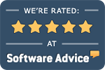ECLIPSE End of Year Procedures
The first and most important step for the transition from December to January of a new year is to make at least two **local** (not cloud) backups of your data. Take one backup and store offsite in a safe place for your records, keep one backup in the office. Before you get started with our suggestions below, you need to know what revision of ECLIPSE is running in your office. To determine the date, select About from the ECLIPSE Help menu. Make a note of the revised date.
Resetting Deductibles
- Select Reset Deductibles from your File | Utilities menu.
- Before doing anything else, consider the available option: Don’t update “Deductible Remaining” fields that currently have a balance: If checked, this option will bypass resetting the deductible for patient accounts where a current deductible remaining exists (> $0.00).
- To reset ALL deductibles for ALL patients in the database, click OK. When the scan is complete, all deductibles remaining will be reset to the deductible amount.
- If you do NOT want to reset ALL deductibles, (not all patient deductibles change as of the first of the year), press the Filters button to reset deductibles based on your filtered criteria.
Resetting or changing the total visits allowed and maximum dollar amount in the condition screen
If you have patients who have maximum visits per year, or maximum dollar amounts that have to be reset, there are two (2) ways this may be handled.
- As patients come in for care in the new year, start a new condition to automatically reset these fields to zero. Start a new condition by clicking on the Next Condition button at the bottom left of the condition screen. If the new condition information will be identical to the existing condition except for the visit count or dollar amount you may elect to copy the information from the existing condition into the new condition. (Recommended)
- Open each patient record to the Condition screen and increase the maximum dollar amount or visits allowed to incorporate the new year. (not recommended)
Aged Accounts Receivable Report
This report is optional but will give you the total left outstanding for the year that’s ending. This report is only accurate if printed BEFORE entering any services in the new year! Many offices call to ask what their AR report looked like at the end of the year. If one is not run at the end of the year, you CANNOT get that report. We strongly recommend that you run the AR report and send it to a file named AR-xxxx.pdf (where xxxx is the year, for example AR-2024.pdf) — which will be saved in your MPN folder for future reference. For a summary only, click on Print display totals only. If you want to see what the insurance companies owe, click to select the options for Print display totals only and Print display totals by payer. The report will give the totals and list payers with outstanding balances.
Statistic Reports
For statistics select Statistics from the Reports menu. Select your preferences and filters, if any, and send to your printer or a PDF. This report can be done by specific year.
Year End Billing
Virtually all insurance companies expect to receive bills that contain services from a single calendar year. If you send bills that contain services from both last December & this January, such bills will almost certainly be rejected.
If you forget to bill out all unbilled charges prior to January 1st, in order to keep from mixing services from multiple calendar years, select Unbilled Charges from the Billing menu. Select account restrictions of Services through a specific date and choose Dec 31st for the year that just ended. This will allow you to separately bill all services for last year only. You can even do a Preview only bill run to make sure you billed them all out before you start billing your services for the current year.
Subscriptions and Updates
Keeping your software updated is now part of the HIPAA Security Rules (see below). If you are not on subscription, new EES plans are available that can save you $$$ in ECLIPSE update/upgrade fees! Swap your existing license for a new monthly license. Call us for details!
The HIPAA Security Rule mandates various technical safeguards in CFR 164.312.
To ensure compliance with these standards:
- You should be installing ECLIPSE updates on a regular basis.
- You should be installing operating system updates on a regular basis.
- Each of the above is considered to be part of risk assessment & compliance.