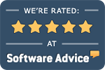What do I need to know to ensure proper ECLIPSE setup on my computer or network?
Although networking ECLIPSE® is a very simple process, basic networking knowledge such as sharing drives, creating network drive mappings, and setting network security is required.
- You must login as a Windows Administrator in order to install ECLIPSE® on the server & set it up on workstations. (ECLIPSE does not require Administrator privileges to run. However, routine updates may not install automatically and will require a user with Windows Admin privileges to install them manually.)
- The MPN folder, which is installed on the server, must be on the root of the drive to which it is installed (e.g. D:\MPN\).
- ECLIPSE executables are digitally signed to ensure that they have not been tampered with.
- For both performance and security purposes, the MPN folder should always be installed on a separate physical hard drive (or partition if none is available). The MPN folder should NOT be installed to the same hard drive as the Windows operating system. If partitioning or adding a new drive is a problem, control access using standard server security on the MPN folder.
- All workstations must be mapped, with a network drive letter, directly to the data drive. An example of a properly qualified data path – which can be viewed within the ECLIPSE title bar – would be S:\MPN. Drive letter mapping provides faster performance than UNC paths. However, starting with Windows 8, drive letter mapping may no longer be supported, leaving UNC paths (e.g. \\server\d-drive\mpn) as the only alternative.
- ECLIPSE requires one of two environment variables to establish the path from any workstation to the server. Read more about this below under the Remote Computing topic.
- It does not matter on which drive letter the MPN directory resides, as long as it is directly off the root of the drive on which it has been installed, and the drive has been fully shared.
If you or your LAN administrator feel you’re unable to setup ECLIPSE satisfactorily on your network, it’s possible to have your ECLIPSE program hosted by 3rd parties. Please see our Integrations page, see this article, and/or call the Help Desk for details.
Remote Computing ECLIPSE allows two different remote computing methods. The first is a dedicated setup for a permanent installation. The second method requires special licenses from MPN Software Systems and allows users to switch among various remote databases (which might be on local area networks) attached to a wide area network.
Dedicated Remote Computing
In order to improve performance, a local copy of ECLIPSE and all accompanying DLL’s can be loaded on a local Windows machine which is connected across a network. Since the ECLIPSE executable is running solely on the local machine (as opposed to being accessed across the network), throughput is increased tremendously. In order to establish such a connection, two potential conditions must be met:
- An environment variable must be created as noted below.
- For best performance with mapped drives, Windows Explorer must be used on the local machine to assign a drive letter or UNC path to the network path associated with the drive on which the ECLIPSE data resides.
Creating Environment Variables
- Environment variables can be created under Advanced Settings in the System section of the Windows Control Panel. Two type of variables can be created.
- The preferred method uses a mapped drive and generally yields better performance using the ECLIPSEREMOTEDRIVE variable.
- The second method stores a UNC path in lieu of a mapped drive letter using ECLIPSEPATH. Example using a mapped drive (with an AUTOEXEC.BAT file): SET ECLIPSEREMOTEDRIVE=G Access the System settings from Control Panel and create a new environment variable named ECLIPSEREMOTEDRIVE. Enter the appropriate data as noted above.
- NOTE THAT THE DRIVE LETTER MUST BE ONE CHARACTER ONLY. DO NOT USE A COLON. ECLIPSE checks the environment for variable ECLIPSEREMOTEDRIVE to supply a unique drive letter.
- The drive letter must be assigned in Windows Explorer to an appropriate network path where an MPN directory (off the root) with ECLIPSE data resides. ECLIPSE will attempt to open the path.
- If the path (e.g. G:\MPN) is not available, a message will be displayed and program operation will be terminated. Example using a UNC path (with an AUTOEXEC.BAT file): SET ECLIPSEPATH=Server\Share
- If your server name is MyOfficeServer, and the MPN directory with ECLIPSE data is on the C-DRIVEshare, you would enter the server/share pair as follows: MyOfficeServer\C-DRIVE Note that there are no backslash characters anywhere except between the server name and the share name. In all cases, the ECLIPSE DATA MUST BE IN AN MPN DIRECTORY ON THE REMOTE DRIVE.
- NOTE 1: It is not necessary (or recommended) that an ECLIPSE database (i.e. files with the extensions dat or idx ) be installed in the local directory with ECLIPSE. ECLIPSE32XE (or ECLIPSEClient.exe) and the associated DLL’s are the only necessary files.
- NOTE 2: Use environment variables on the local machine to set up a workstation configuration for custom printer assignments.
Workstation Configuration
- Select Workstation from the File | Utilities | Configuration sub-menu for the local workstation configuration.
- Select Remote WorkStations from the File | Utilities | Configuration sub-menu for a list of all available (existing) configurations for all workstations on the network..Note that you cannot edit the configuration until it has been created by the remote workstation at runtime.
If you have a multi-user system, each workstation can be individually configured. The workstation name is retrieved automatically during system initialization via one of two methods described below. ECLIPSE stores local configuration information in a unique file with the extension “CFG”. Use either of the methods below to create a unique local configuration file. By default, ECLIPSE uses the Windows API call ::GetComputerName() to retrieve the network assigned workstation name. If the system administrator (i.e. the person who maintains the network) changes workstation names, all local configuration information will be lost. You can override the ECLIPSE default using an environment variable as noted below.
Environment Variables
In Windows, access the System settings from Control Panel and create a new environment variable named MPNCFG. Enter the appropriate data as noted above. If several workstations are expected to share a configuration file, use the same name for each.