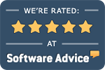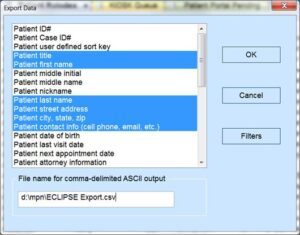Export data to csv/text/excel
There are a variety of ways that data can be exported from ECLIPSE. We explore each below.
Selective CSV Export of Basic Data
From the ECLIPSE menu, select File -> Data Import/Export -> Export -> ASCII Comma Delimited. You will be presented with the screen below, where you can select one or more fields to export. In the example below, selected fields are highlighted in blue:
Select the information that you would like to include in the export.
The bottom field (labeled File name for comma-delimited ASCII output) displays a path and file name (which you can edit). The default file extension is txt. In the above example, data would be exported to a file named export.csv in the d:\mpn folder (for later import to Excel).
Use the Filters button to narrow down the patients you want to export. Otherwise, all patients will be exported.
Export All Patients in CSV Format
The ECLIPSE CSV Format option on the File | Data Import / Export | Export menu will export all patient data in a standardized format. (Format details can be found & reviewed here.) The user will be prompted to Export data separately for each case?
Export a Single Patient in CSV Format
From a patient’s Ledger tab, select the Print Select the Other tab from the popup dialog & choose Export to ECLIPSE CSV format.
Export Documents
The Documents option on the File | Data Import / Export | Export menu will export all patient documents & requires an administrator password. All documents are exported in the same format they were imported. If you have thousands of documents, this export option may fail without significant computer resources (e.g. RAM).