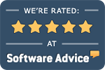Moving ECLIPSE To A New Computer
Two forms of ECLIPSE licensing currently exist:
- Managed online automatically.
- Sentinel key (a hardware device attached to your USB port). These were discontinued in 2014 and current versions of ECLIPSE no longer support them.
To verify which type of ECLIPSE licensing is on your system, select About from your ECLIPSE Help menu. The registration # appears in bold blue text in the format of ######-#-# (e.g. 100001-7-0). If there are 6 digits before the first hyphen, you have an online license. If there are 5 or less, you have a sentinel key. Please follow the relevant instructions below to move ECLIPSE to a new computer.
If You Have An Online License…
Before attempting to move ECLIPSE, please make sure you have the original email from ECLIPSE EHR Solutions with your license information & instructions. Without this email, you cannot activate ECLIPSE. If you do not have this email, either:
- Contact the EES Help-Desk at 352.488.0081 before proceeding. OR…
- Login to your account from our website to retrieve your license ID & activation password. Then follow the instructions to deactivate & re-activate your license by clicking here.
From the main computer (ECLIPSE should not be running anywhere else in your system), login to ECLIPSE. Select About from your ECLIPSE Help menu. Click the Options button, then select License Deactivation. Depending on the revision date of your program, you can use your System Administrator Password to deactivate your license on that computer. Otherwise, contact the EES Help-Desk for a special password.
Once the software is deactivated, copy the entire MPN folder from the old computer to the new one.
Once the MPN folder is on the new machine, launch ECLIPSE32.exe and login. Select About from your ECLIPSE Help menu. Click the Options button, then select Online License Activation from the menu. Follow the on-screen instructions & enter your activation number and password from the email you received from EES.
If You Have A USB Sentinel Key (older ECLIPSE versions)…
Make sure that all computers are closed out of ECLIPSE. Copy the entire MPN folder from the old computer to the new one. Remove the sentinel key from the old computer but DO NOT install it on the new machine yet.
Once the MPN folder is on the new machine, open the folder and double click on the Sentinel folder. Inside there is a setup.exe file. Run this file and once it is installed, reboot the computer. Attach the sentinel key.
General Installation Notes
- You must login as a Windows Administrator in order to install ECLIPSE® on the server & set it up on workstations. (ECLIPSE does not require Administrator privileges to run. However, routine updates may not install automatically and will require a user with Windows Admin privileges to install them manually.)
- The MPN folder, which is installed on the server, must be on the root of the drive to which it is installed (e.g. D:\MPN\).
- ECLIPSE executables are digitally signed to ensure that they have note been tampered with.
- For both performance and security purposes, the MPN folder should always be installed on a separate physical hard drive (or partition if none is available). The MPN folder should NOT be installed to the same hard drive as the Windows operating system. If partitioning or adding a new drive is a problem, control access using standard server security on the MPN folder.
- DO NOT SHARE THE MPN FOLDER. In order for ECLIPSE to function properly you must share the root of the drive. When sharing the drive, DO NOT share it with a name of MPN.
- All workstations must be mapped, with a network drive letter, directly to the data drive. An example of a properly qualified data path – which can be viewed within the ECLIPSE title bar – would be S:\MPN. Drive letter mapping provides for faster performance than UNC paths. However, starting with Windows 8, drive letter mapping may no longer be supported, leaving UNC paths (e.g. \\server\d-drive\mpn) as the only alternative.
- If you previously had workstation configurations setup for ECLIPSE, you must either duplicate the computer names within your network as you replace computers OR you will need to create new configurations for each new computer using ECLIPSE (and you may lose options you had previously configured).
- ECLIPSE requires one of two environment variables to establish the path from any workstation to the server. Read more about this here.
- If you or your LAN administrator feel you’re unable to setup ECLIPSE satisfactorily on your network, it’s possible to have your ECLIPSE program hosted by URAC accredited DataHealth Corporation. Please call the Help Desk for details.