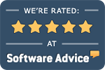Billing Previews
Trick question: Who is legally responsible for the information on each & every bill?
Answer: You. The doctor whose name is on it.
You can better streamline your cash flow and simultaneously lower your exposure to audits!
Billing previews have played a key role in our multi-disciplinary practice for decades. The preview is an opportunity to prevent billing errors before they happen. Here’s a small sample of what you can learn when you preview your billing run:
- Catch data entry errors relating to entered procedure & diagnostic codes.
- Receive notifications about potential issues:
- Missing primary diagnostic code.
- Missing patient’s DOB.
- Duplicate ICD codes.
- Missing insurance info – such as a policy #.
- Missing required authorizations.
- Duplicating the policy and/or group #’s.
- Get a reminder that you or someone in your office placed a hold on bills for this patient.
Data entry errors have two general results:
- They directly affect your cash flow.
- They can trigger an audit.
It’s time consuming to trace & correct errors after they happen. Correcting errors before they’re billed is easier. Simple data entry errors may trigger a payer’s computer system to flag your claims. The results can seriously affect your cash flow from that payer & may result in your need to explain & justify the errors to an auditor. For example, a simple error such as a duplicate bill (your perspective) may be flagged as fraud (the payer’s perspective).
Using the preview functionality prior to billing runs has always been a mainstay of our practice. And since we see what happens to thousands of practices nationwide, we believe it’s been one of the key factors that has helped us maintain superior cash flow, lower our receivables, and avoid related problems as compared with others.
How do I do this?
- You’ve already selected Unbilled Charges from the ECLIPSE Billing menu.
- Under General options, select Preview Only.
- Select all your other as you would normally.
- Send the report to your screen or printer.